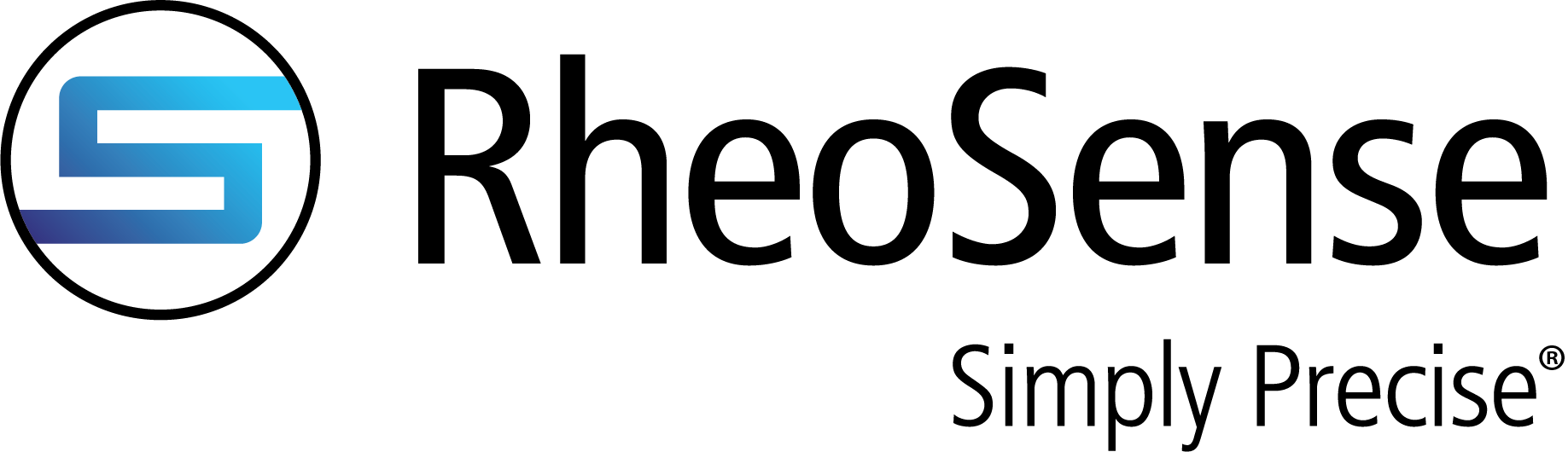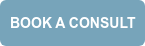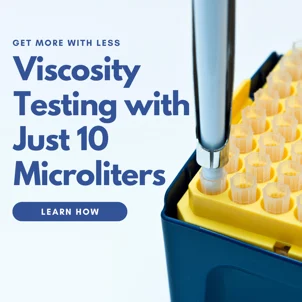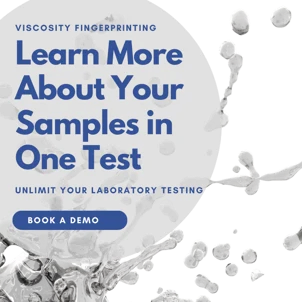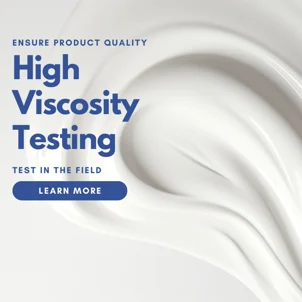High Throughput Screening
Using VROC initium one plus, learn how to conduct high throughput screening with only 19 µL and 96 well plate or 40 vial rack
Table of Contents
Purpose and Scope: 3Materials required: 3
2.2. For measurements with 40 vial rack. 5
2.3. For measurements with 96 well plate. 6
Step-By-Step Guide: 93.1. Sample loading for 40 vial rack. 12
3.2. Sample loading for 96 well plate. 15
Data Analysis with Clariti™: 19Revision History. 23
1. Purpose and Scope:
This document will provide a guide to properly measure 19 µL samples using high throughput screening mode on Initium One Plus with either the 96 well plate or the 40 vial rack.
Listed below are the benefits of this feature:
- Small sample volume: 19 µL.
- Measure 96 samples within 24 hours with fully automatic loading, measurement, and cleaning.
2. Materials required:
2.1. For all measurements
- Software version 2.5 or newer, as well as associated firmware syscon and mechacon versions.
- Pressurized air source.
- Positive displacement pipette (Gilson Microman E M50E is recommended for volumes ≤ 50 µL, Gilson Microman E M100E is recommended for larger volumes).


- Solvents for cleaning:
- Primary: Formulation Buffer with 1% aquet (or Tween 20) concentration
- Secondary: DI water
- Enhancer: Acetone
- Dry air supply to Initium One Plus unit for measurements below 18 °C.
- Lint-free wipes (see image below)
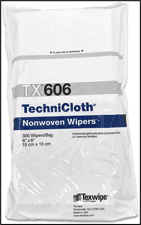
2.2. For measurements with 40 vial rack
- RheoSense-approved Waters vials and caps (Waters, 186000384C)

- Centrifuge with swing-out rotor for vials.
- If not available, can use a centrifuge with vials positioned at a fixed angle in the rotor (see example centrifuge below), but additional steps need to be taken when preparing samples (see step-by-step guide section below).

- If not available, can use a centrifuge with vials positioned at a fixed angle in the rotor (see example centrifuge below), but additional steps need to be taken when preparing samples (see step-by-step guide section below).
2.3. For measurements with 96 well plate
- RheoSense-approved 96 well plates from Bio-Rad (HSP9601). Shown on top of 96 well plate fixture in image below.

- PTFE 96 well seal blue tape, BST-9790

- Film sealing roller

- Centrifuge for 96 well plates

3. Step-By-Step Guide:
- Wet a lint-free wipe (do not use Kimwipes) with formulation buffer or solvent, DI water, and IPA. Then remove any residue or liquid potentially accumulated on…
- Exposed surface of the test syringe plunger (no need to detach for the cleaning).
- Behind the test syringe
- On the wash ports
- On the injection port
- On the injection port cover O-ring (manually open it)
- If the injection port or injection port cover O-ring are wet, perform a clean-only run (see image below).

- Ensure the IP cover, test syringe, switch valves, and autosampler are calibrated appropriately.
- Refer to the user manual.
- Autosampler calibration steps have been updated for the vial/well positions, as well as for the injection port position.

- Make sure the use counts of the autosampler plunger, test syringe plunger, and other components are not beyond the maximum use count limit. If they are, replace the parts.
- Ensure your sample is well-mixed, stable, and filtered or free from any visible particles.
- Load the samples. Follow the steps shown in the sample loading sections below for the 40 vial rack or the 96 well plate.
- Make sure the waste bottle under the Initium contains no more than 1L of waste.
- Make sure you are using your compatible formulation buffer as the primary solvent.
- You need at least 400 mL (for 40 samples) or 850 mL (for 96 samples) of each of the following solvents:
- Primary: Formulation Buffer with 1% aquet (or Tween 20) concentration
- Secondary: DI water
- Enhancer: Acetone
- You need at least 400 mL (for 40 samples) or 850 mL (for 96 samples) of each of the following solvents:
- Ensure all your solvents have been filtered.
- Ensure chip, leak, and flow test diagnostics pass.
- Use the recipe “[RS]B05_19uL_Aqueous_HTScreen_v1” for all runs except the last one, and “[RS]B05_19uL_Aqueous_HTScreen_LastRun_v1” for only the final run.
-
- Note: These recipes will give better results for samples with concentration > 50 mg/mL.
-
- Set tray temp to 10 °C to minimize evaporation.
-
- It is recommended to supply dry air to the unit whenever the measurements are below 18 °C. See “Dry Air Supply” section in the user manual.
-
- Select the vial or well position. Do not assign more than one run to each vial or well (do not load multiple times from each vial or well).
- Name the sample.
- Hit the “Run” button.
-
- Click ON for high throughput mode.
- Select ON for temperature control, if desired.
-
3.1. Sample loading for 40 vial rack
- Remove any dust from the vials with a pressurized air source.
- With the positive displacement pipette (Gilson Microman E M50E), load 19 µL into each vial.
- Slowly pipette the sample onto the inside wall of the vial as shown in the image below. Ensure all the sample inside and outside the pipette tip is dispensed into the vial.

- Slowly pipette the sample onto the inside wall of the vial as shown in the image below. Ensure all the sample inside and outside the pipette tip is dispensed into the vial.
- It is recommended to use a centrifuge with a swing-our rotor that allows the vials to spin horizontally.
- Centrifuge the capped vials for 30 seconds at 6,000 rpm (3,300 g).
- Observe the vials for the presence of large bubbles, many bubbles, large droplets, and/or many droplets (see image below). Repeat centrifugation until these are removed.

- Observe the vials for the presence of large bubbles, many bubbles, large droplets, and/or many droplets (see image below). Repeat centrifugation until these are removed.
- Centrifuge the capped vials for 30 seconds at 6,000 rpm (3,300 g).
- If using a centrifuge with vials positioned at a fixed angle (like the one shown in the left image below), place the vial in the centrifuge rotor such that the wetted part is facing down (see right image below).


- Centrifuge the capped vials for 30 seconds at 6,000 rpm (3,300 g).
- Observe the vials for the presence of large bubbles, many bubbles, large droplets, and/or many droplets (see image below). If any of these are present, gently tap the bottom of the capped vial at least ten times on a hard surface and then centrifuge again. Repeat if necessary.
- Note: Centrifuges with vials positioned at a fixed angle (like the one shown in the left image above) can more easily lead to the formation of one or multiple droplets at the curved section of the vial (see image below). Such droplets can lead to a loaded volume of 5 – 6 µL less!
- Observe the vials for the presence of large bubbles, many bubbles, large droplets, and/or many droplets (see image below). If any of these are present, gently tap the bottom of the capped vial at least ten times on a hard surface and then centrifuge again. Repeat if necessary.

3.2. Sample loading for 96 well plate
- Remove any dust from the 96 well plate with a pressurized air source.
- Do not touch the top of the plate with your bare fingers.
- With the positive displacement pipette (Gilson Microman E M50E), load 19 µL into each well.
- To keep the 96 well plate from moving around while loading, place it in the plate fixture (see image below for relevant parts).

- To keep the 96 well plate from moving around while loading, place it in the plate fixture (see image below for relevant parts).
b. Slowly pipette the sample onto the inside wall of the well as shown in the image below. Ensure all the sample inside and outside the pipette tip is dispensed into the well.

- After loading into the 96 well plate, gently wipe the top of the plate with a lint free wipe (do not use Kimwipes).
- Seal the 96 well plate by placing the sticky film (must use PTFE 96 well seal blue tape, BST-9790) on top and rolling over it with a film sealing roller. See images below.


- Centrifuge loaded and sealed 96-well plate for 60 seconds at 2,550 rpm / 600g. Repeat if there is the presence of large bubbles, many bubbles, large droplets, and/or many droplets.
- To level out the liquid air interface, drop the 96 well plate from a height of ~ 1 inch (2.5 cm). See sequence of images below.




4. Data Analysis with Clariti™:
- Export the data in database format for use in Clariti™, an analysis software developed for analyzing data generated by m-VROC® II and VROC® initium one plus.
- Ensure you have Clariti version 1.3.0.18 or more recent.
- In the Data/Selection tab, press ‘Clear.’
- Click on the measurements to be included in the report. Multiple runs can be selected by holding ‘ctrl’ or ‘shift’ while selecting.
- Click ‘Select’ to select the data.

- Click the Export ‘Database’ button.
- Save the file.
- Open the Clariti software and click on ‘Load’ to import and load the saved database file.

- Select the runs and click on ‘Analyze’.

- Click on the gear symbol next to ‘Reprocess All’.

- Click on ‘Lenient Settings”, then click to Enable the ‘Smart Filter’, then click on ‘Save and Apply’.

- Click on ‘Reprocess All’

- The ‘Apparent viscosity’ column displays the average viscosity of the data after the onset of steady state.
- The ‘Processed Viscosity’ column displays the viscosity from the average chip pressure readings after the onset of steady state.
i. This allows for improving R2 values and for using more of the data obtained during measurements. With ‘Smart Filter’ enabled, only the combination of 3 or 4 sensors with the highest combined R2 value is selected for reporting the viscosity. - Click on ‘Proceed to Analysis’.

- Select your data and click on the graph icon to plot it. Export your data as an Excel of CSV file by clicking on the corresponding icon on the top-right of the window.

Measure 8 Samples in an Hour
Check out the VROC® Initium One Plus and learn how you can improve your viscosity data.
Want to Learn More?
Stay up to date with our most recent applications, webinars, news and events shared on our blog.
How to Use a Dummy Chip
microVISC PRO with EMC Testing
Temperature Matters
.jpeg?width=300&name=Woman%20scientist%2c%20documents%20and%20hands%20writing%20_575258496-min(1).jpeg)